Manage your clients, services, and units in Propoze
Discover how to add client information, services, and units to your Propoze account.
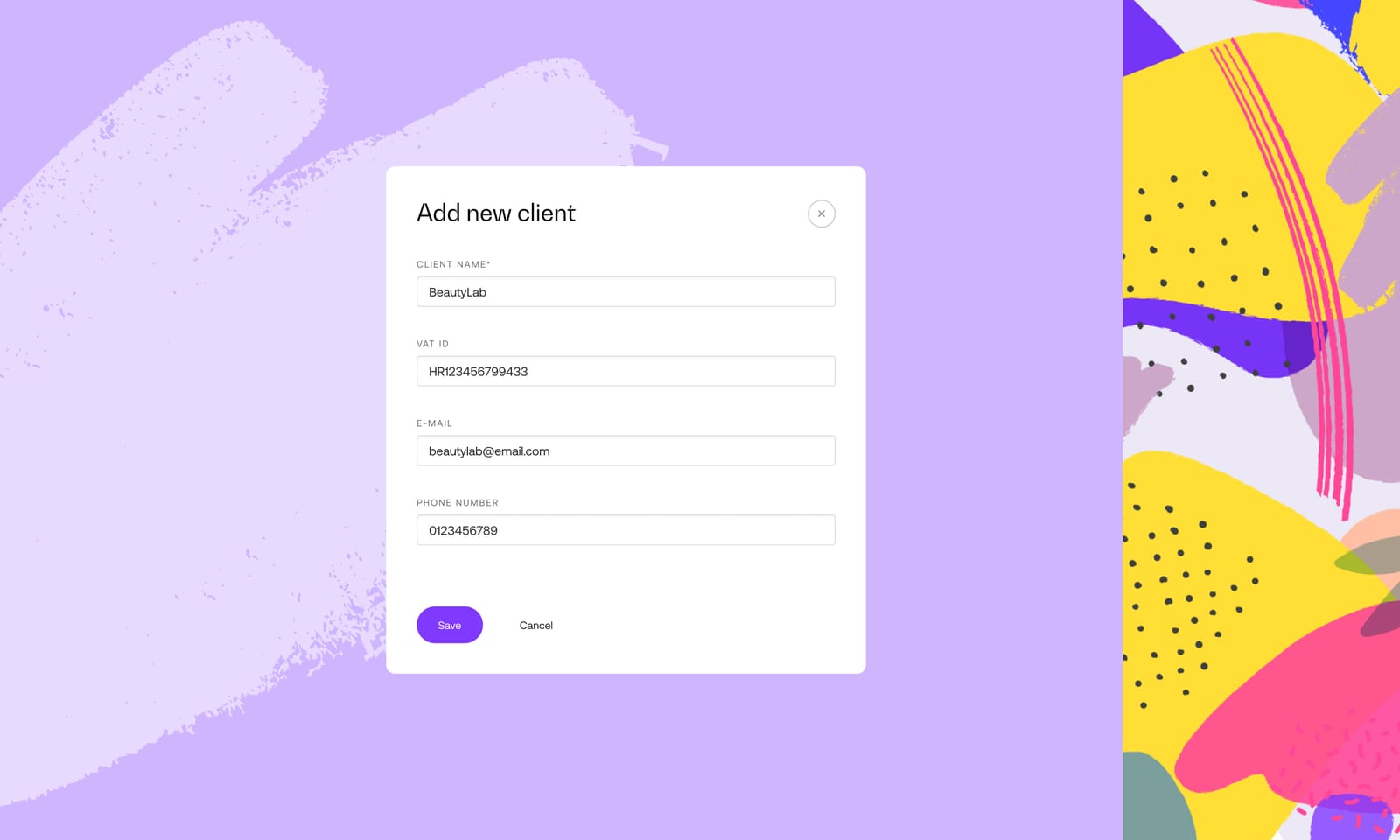
Let's explain two methods on how to do it.
- You can add this information on your dashboard where you have their overview and managing possibilities.
- You can add this information while creating your proposal in the proposal builder.
Starting with the first method, take a look at your dashboard and find the "Manage" part.
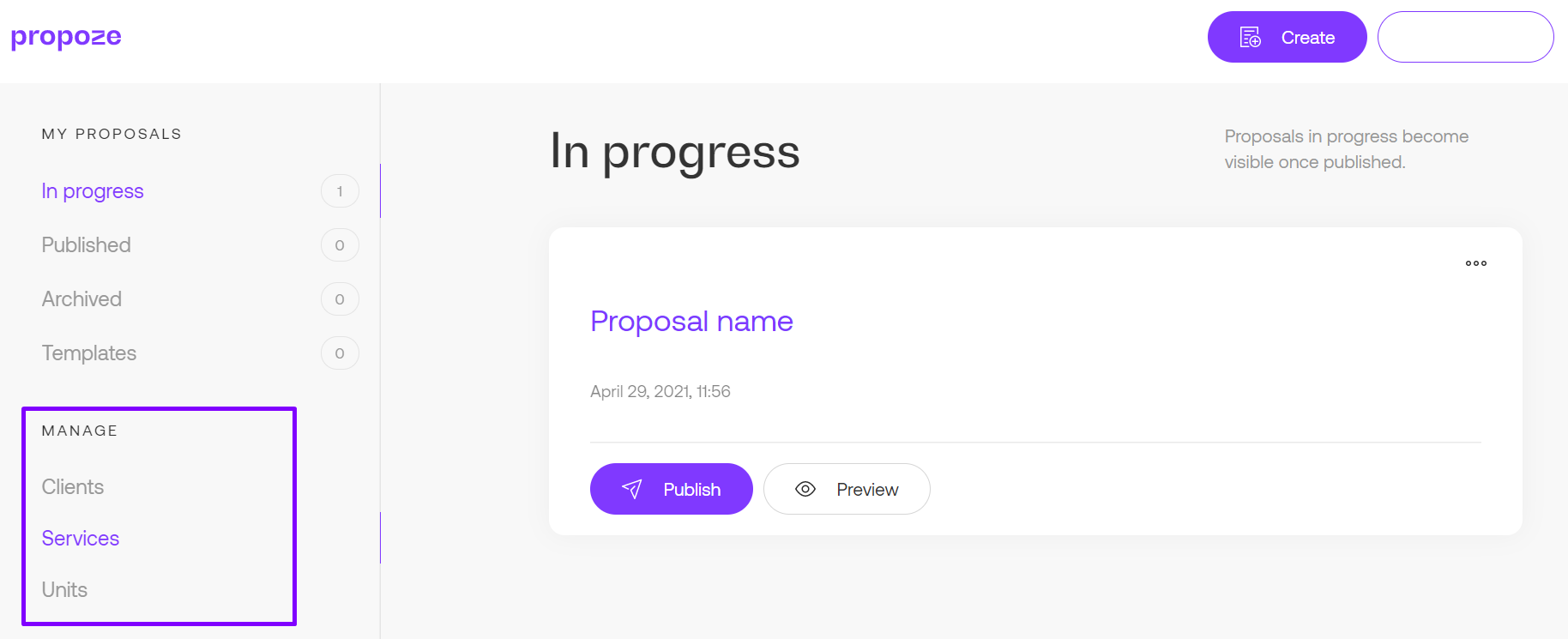
By clicking on the Clients/Services/Units you will see a new page with possibilities to add, delete or edit them.
Let's start with the Clients page that looks like this:
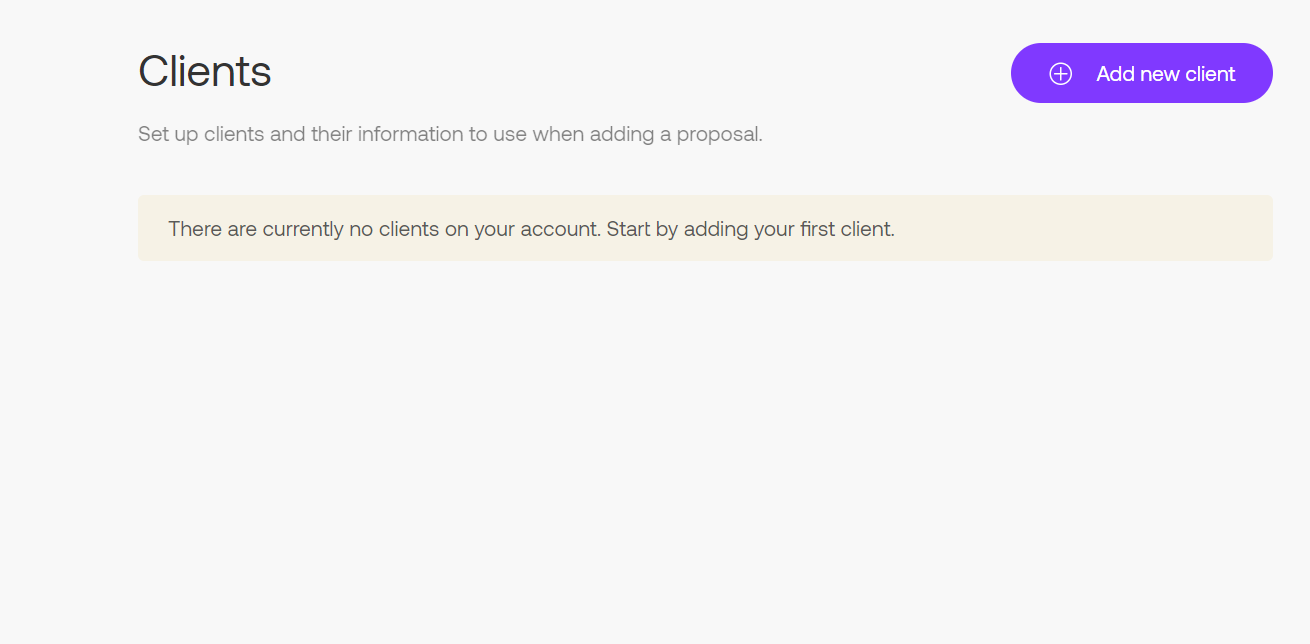
Click on the "Add new Client" button, and a form will open. You can notice that the Client's name is required while other information is optional. The data you enter will display on the proposal when you choose a specific client.
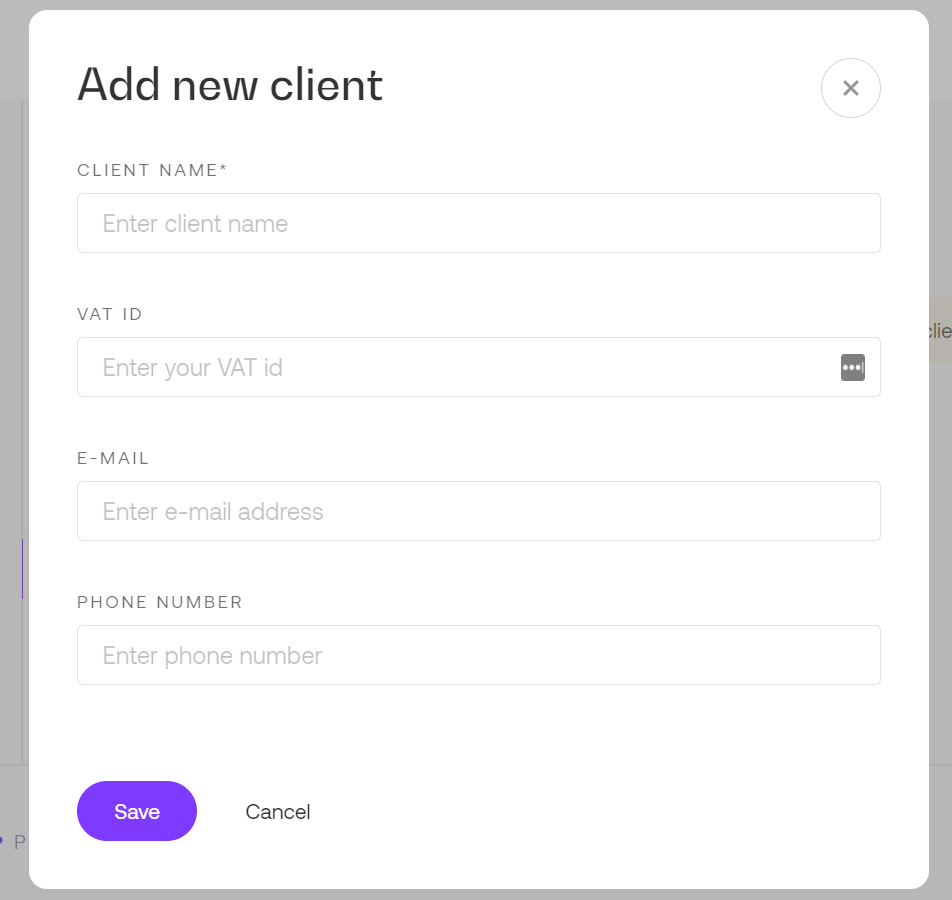
You can also edit or delete a specific client in your base. It is pretty simple, so if you want to:
- Edit -> click on the "Edit" button
- Delete -> click on the trash can icon
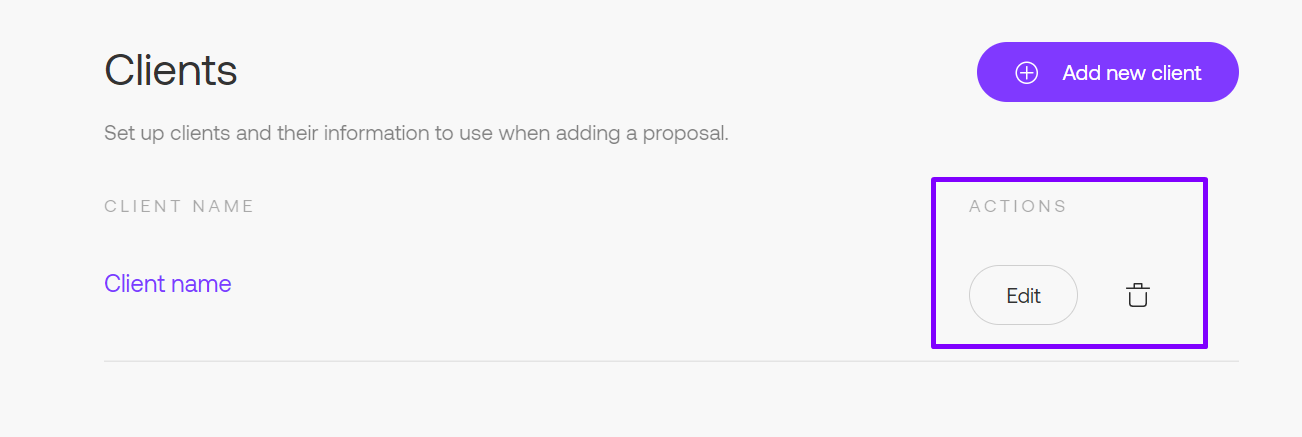
The process is the same if you need to add/edit/delete services and units. The only difference is the data entry form.
So let's have a look at Services:
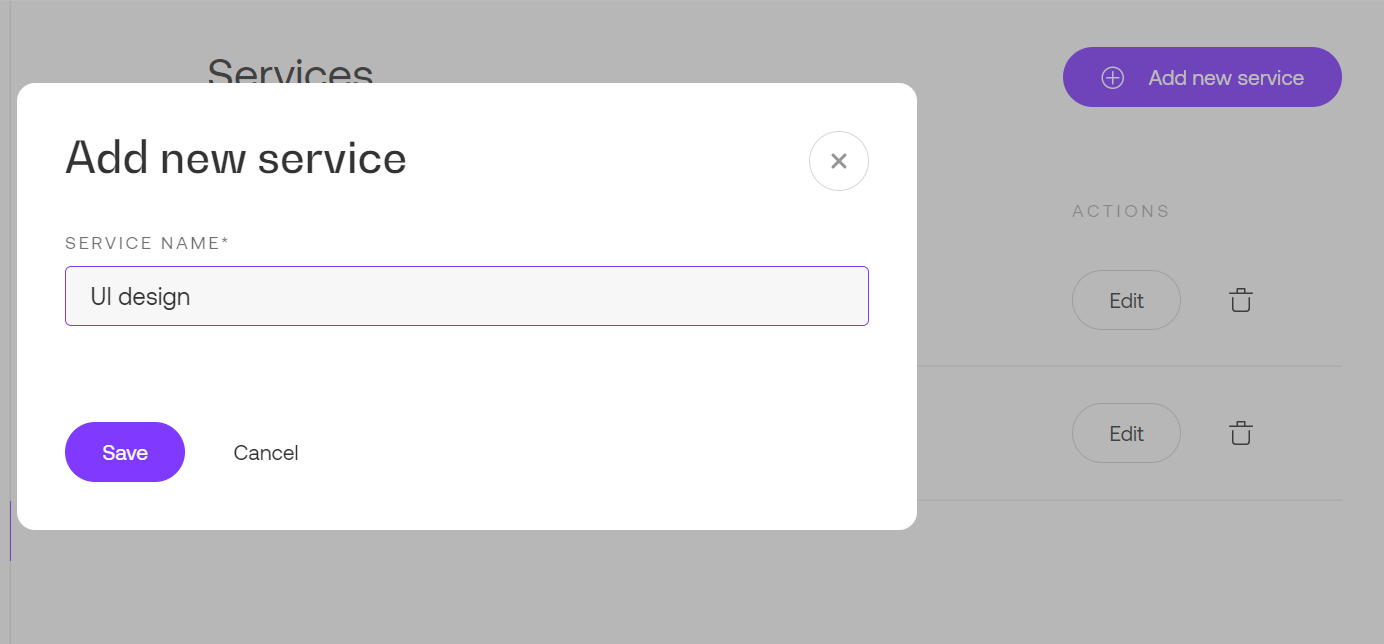
They represent the services you can offer to your potential clients, and because of that, you can name them as it suits you best. In this picture, you can see "UI design" as an example of a service name.
Moving on to the Units:
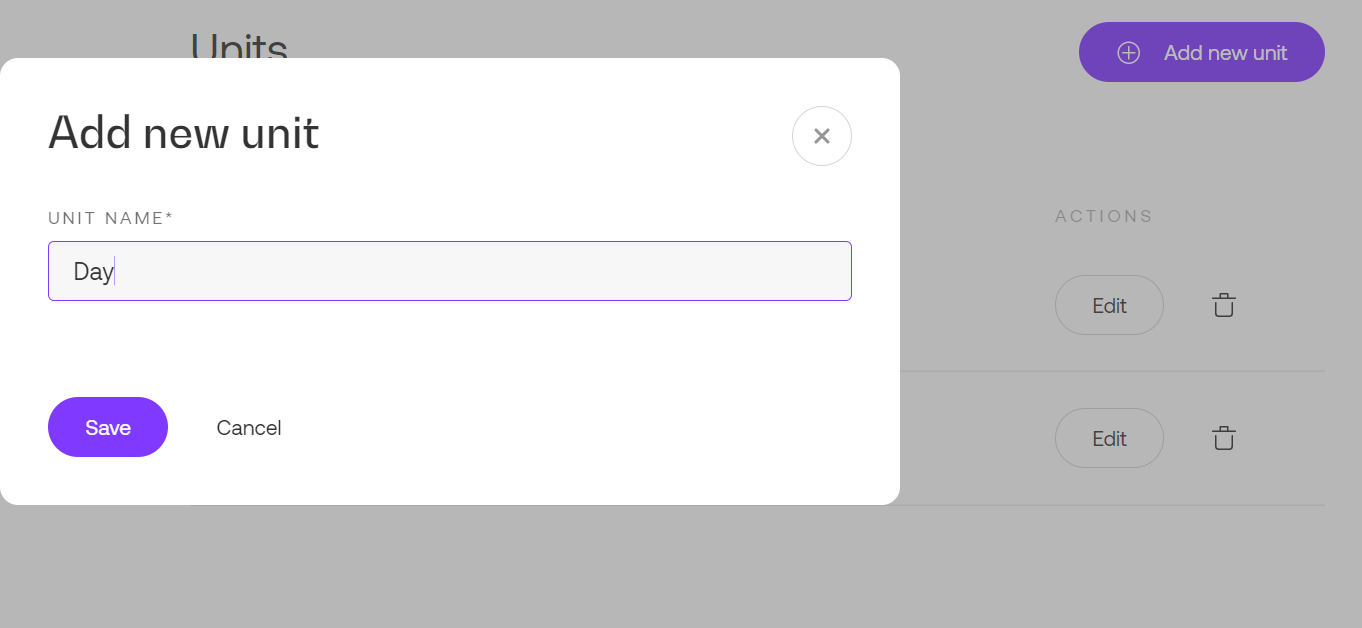
Units are your measure of work estimation, and you can add whatever type of measure you use. In this picture, you can see "Day" as an example of a unit.
What if you start making a proposal and find out that you didn't enter a specific client, service, or unit?
Worry not! That's why we have another method of entry, as a possibility to make it quick and simple while building the proposal.
To start with, click on the "Create" button and start building your proposal. After that, click on the Client and choose the "+Add new client" button.
Next up, a modal for client information entry will open, and it looks exactly the same as described before in the first method.
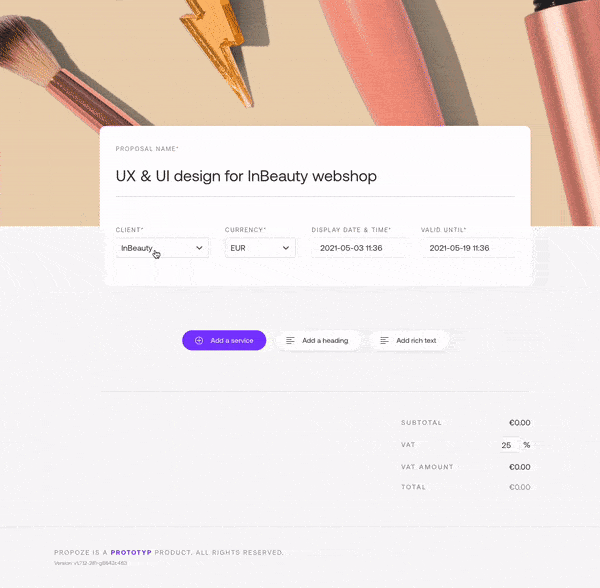
The same goes for services and units. You just need to click on "+Add new service" or "+Add new unit" and fill out their name and save changes.
No matter which method you choose, you can always add new data or edit/delete the existing one to meet up your business needs.
Still don't have a Propoze account? What are you waiting for? Create your account for free and start making simple and blasting fast proposals.
If you have any questions or need support, feel free to contact us at support@propoze.app and we'll get to you in no time!