Customize your proposal
Discover what parts of the proposal you can customize and how to do it.

Propoze is designed to match your needs, and its best part is proposal builder. Take a look at the possibilities for customization.
Cover image
You can add a cover image of your choice while building a proposal.
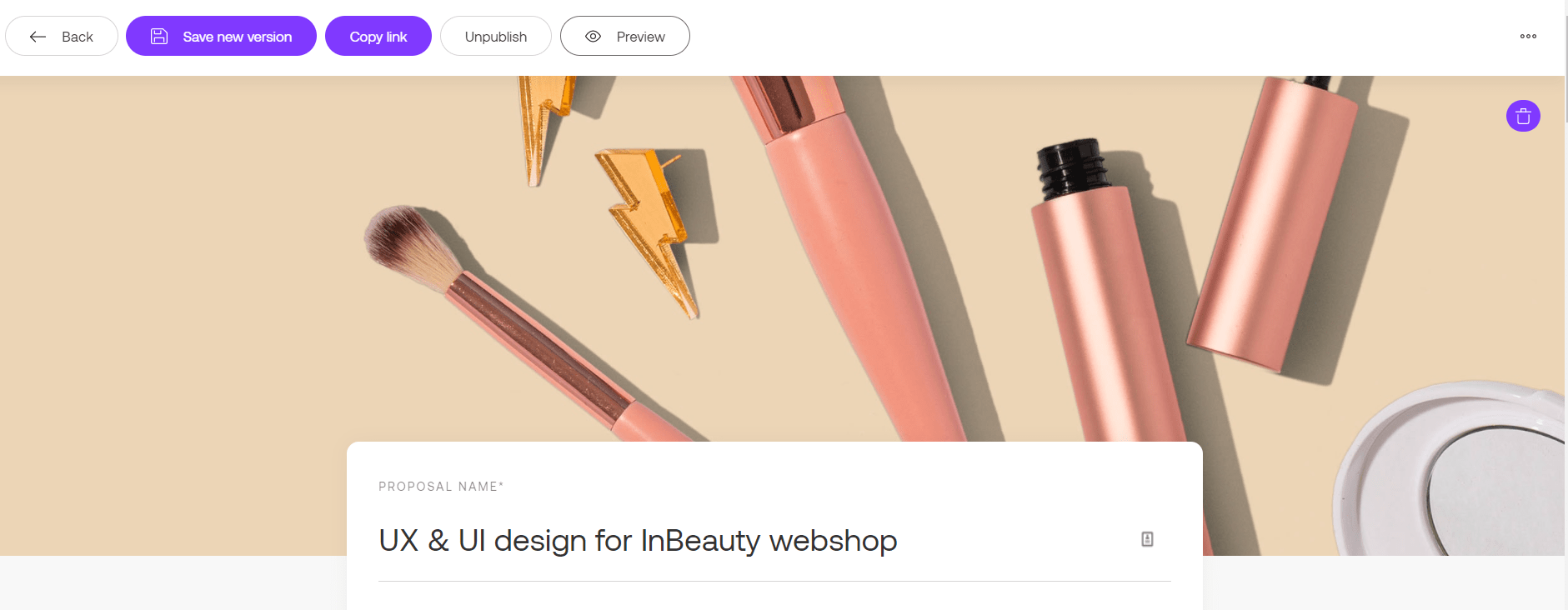
Adding a cover image will make your proposal stand out. The best option is to choose an image related to the topic of your proposal or business. Also, recommended image size is 1800 x 600 px in .jpeg, .png or svg. format.
Builder blocks
Propoze has 3 options for adding sections in the proposal builder - Add a service, Add a heading, or Add rich text. You can add them in order which suits you best, and as many times you need it.
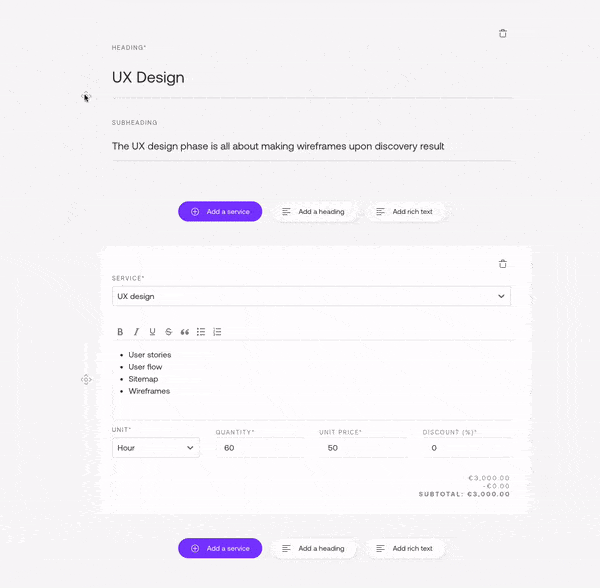
The best part is that you can arrange their order by drag and drop. That leaves a space for editing and sorting whenever you need it. Also, you can delete every section or add a new one right below.
You can find an explanation about their purpose and parts here.
Company information
Wheater you are creating a proposal as a company or as an individual, your data will display at the bottom of the proposal preview.
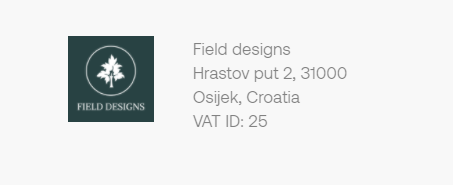
Adding a logo is optional, but it would give a nice personal touch to your proposal documents. Find more information about setting your account here.
Still don't have a Propoze account?
Start exploring the customization options for proposal creation.
If you have any questions or need support, feel free to contact us at support@propoze.app and we'll get to you in no time!